Hannspree LT11-23A1 User Manual
Browse online or download User Manual for LCD TVs Hannspree LT11-23A1. Hannspree LT11-23A1 User's Manual
- Page / 81
- Table of contents
- TROUBLESHOOTING
- BOOKMARKS



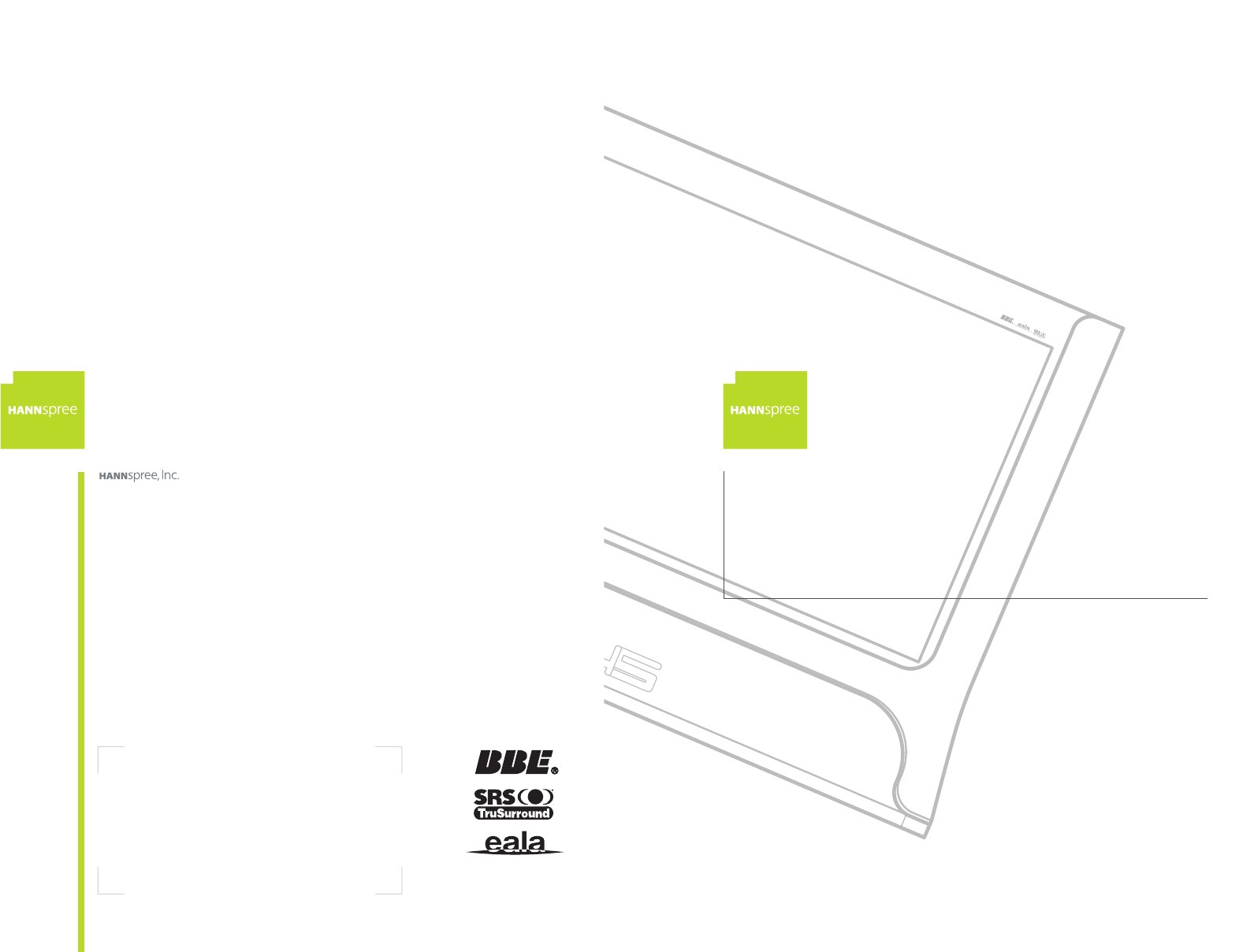
- Television 1
- Table of Contents 2
- Warranty and Service 5
- Copyright 6
- BBE, SRS, EALA Statement 6
- Electric Power Notice 7
- Safety Notices 8
- Before You Proceed 9
- Optimal Viewing Distance 10
- Important Safety Instructions 11
- Personal Safety 13
- Installation 14
- Operation 15
- Maintenance 15
- Regulatory Information 16
- CE Conformity Statement 17
- DOC Compliance Notice 17
- Introducing the TV 18
- Checking Package Contents 20
- Getting to Know Your TV 21
- Description Function 22
- AV4 SRLV 23
- EARPHONE 23
- 3 Line out 24
- (VHF/UHF IN jack) 26
- A/V cable 29
- AV4 SVL R 30
- Line out 31
- Amplifier and speakers 31
- Connecting to a PC 32
- Connecting the Power Adapter 33
- Using the TV 34
- Turning the TV On and Off 35
- Selecting Channels 35
- 2 Press the VOL – button to 36
- 3 Press the MUTE button. The 36
- MAIN - TV CH 007 37
- PIP - CATV CH056 37
- MAIN - TV CH 007 37
- POP - TV CH 002 38
- Settings 39
- Picture Settings 40
- 2 Press the 41
- 3 Press the 41
- Audio Settings 50
- TV Settings 56
- If no secondary language is 58
- 2 Press the VOLUME + or – 61
- 3 Press the CHANNEL 61
- 4 Press the VOLUME + or – 61
- PHASE 031 63
- CLOCK 0 100 64
- MIN MID MAX 66
- H POSITION 0 50 100 66
- V POSITION 01530 67
- Miscellaneous Settings 68
- Language 69
- 4 Press the CHANNEL 71
- Taking Care of Your TV 72
- Troubleshooting 73
- Situation Solution 74
- stereo audio amplifier 75
- PIP Operation Mode 76
- PIP and POP sources 76
- Computer Compatibility Chart 77
- Glossary 78
Summary of Contents
NTSCTVTWEN0804MAC-001225User's Manual23" Liquid Crystal DisplayTelevisionLT11-23A12F, No.362, Ruei-Guang Rd., Neihu District, Taipei City 11
9Optimal Viewing Distance250 cm
10 Important Safety InstructionsRead these instructions.Keep these instructions.Heed all warnings.Follow all instructions.Do not use this apparatus ne
11Protect the power cord from being walked on or pinched, particularly at the plug, convenience receptacles, and the point where they exit from the
12 Personal SafetyTo avoid overloading the power supply, do not plug too many electrical devices into an outlet or extension cable.Dangerous high-volt
13InstallationTo avoid damage to power circuits, do not place the TV in locations where there is excessive steam or dust.Do not place the TV on a be
14 OperationMaintenanceThis product is designed for power sources as labeled on the casing. Avoid using any other power accessories to avoid electric
15FCC Compliance Statement1This device complies with part 15 of the FCC Rules. Operation is sub-ject to the following two conditions: (1) This devic
16 DOC Compliance Notice1This digital apparatus does not exceed the Class B limits for radio noise emissions from digital apparatus as set out in the
17Thank you for purchasing this Liquid Crystal Display TV. Your TV is designed to be safe, versatile, and easy to use. Its sturdy design makes it a d
18 Features• 23-inch color TFT LCD TV• Safe, sturdy construction• Built-in dual TV tuner• Audio/video support:– Stereo audio inputs– Composite video i
Table of Contents 11. Warranty and Service ... 42. Preface ...
19Make sure the following components are included in the box. Contact your vendor immediately if anything is missing or damaged.TVUser’s Manual Quick
20 Side Panel Controls Description Function1Power button and LEDTurns the TV on and off. The green LED indicates power on. In PC mode, amber light ind
214 Select channel Changes the channel. Press ∧ to increase the channel number. Press ∨ to decrease the channel number. These buttons are also used t
22 Side Panel Ports Description Function1 AV4Use the AV4 input to connect an external device, such as a VCR or a VCD/DVD player.Audio Input (L, R): wh
23Rear Panel Input and Output PortsDescription Function1 DVI Connects to a PC’s DVI port.2 Line in Connects to a PC’s line/audio out port.3 Line outC
24 4 AV1Use the AV1 input to connect an external device, such as a VCR or a VCD/DVD player with a component output.Audio Input (R, L): white and red a
25Connecting to an Antenna or Cable TV1Connect one end of the VHF/UHF (Antenna) or CATV cable to the ANT Jack (VHF/UHF IN Jack) on the back of the TV
26 Connecting to AV DevicesConnect external devices such as VCD/DVD players or VCRs to the TV using the AV1, AV2, AV3, and AV4 ports on the back or si
27Connecting to a Video Camera Using S-videoThe following illustration shows how to connect the TV to a camcorder using the AV2 S-video port. Actual
28 Connecting to a VCR, VCD, or DVD player using composite videoThe illustration presented here shows how to connect your TV to a VCR, VCD or DVD play
Table of Contents2 11. Adjusting On-Screen Display (OSD) Settings ... 38OSD Setting Menus ...
29Connecting EarphoneYou can use earphone to listen to the TV instead of using the built-in speakers. Connect earphone to the earphone line out port
30 Connecting an Amplifier or SpeakersConnect an external amplifier or speakers to the line out port to provide better sound quality. Refer to the fol
31Connecting to a PCConnect the TV to your PC to use it as the monitor using the DVI port as shown. Connect the DVI port of the TV to the DVI output
32 Connecting the Power Adapter1Connect the power cord to the power adapter as illustrated.2 Plug the power adapter connector into the DC-IN on the re
33Using the Remote ControlFor best result, use the remote control within a distance of 6 meters (20 feet) from the front of the TV’s signal sensor. D
34 Turning the TV On and Off1Press the POWER button on the remote control or on the TV control panel. The power LED indicator on the side of the TV ch
35Adjusting the Volume1Press the VOL + button to increase the volume.2 Press the VOL – button to decrease the volume.3 Press the MUTE button. The wor
36 Using PIP and POPThe TV features Picture-in-Picture (PIP) and Picture-outside-Picture(POP), enabling you to view two sources at the same time. Foll
374 Press the POSITION button on the remote control to move the PIP window to one of the four corners of the screen as shown.5 Press the PIP button t
38 The On-Screen Display (OSD) menu system provides a quick and simple method to adjust your TV's setting. This chapter describes how to change e
Table of Contents 3Miscellaneous Settings ... 67Wide...
39Picture SettingsNotes:• You can control the OSD with either the remote control or the side panel control.• PC picture mode and TV picture mode have
40 Brightness1Press the CHANNEL ∧ or ∨ button to select BRIGHTNESS. The slider bar shows the current setting.2 Press the VOLUME + button to increase t
41Contrast1Press the CHANNEL ∧ or ∨ button to select CONTRAST. The slider bar shows the current setting.2 Press the VOLUME + button to increase the c
42 Backligth (PC mode)1Press the CHANNEL ∧ or ∨ button to select BACKLIGHT. The slider bar shows the current setting.2 Press the VOLUME + button to in
43Hue1Press the CHANNEL ∧ or ∨ button to select HUE. The slider bar shows the current setting.2 Press the VOLUME + button to increase the hue.3 Press
44 Saturation1Press the CHANNEL ∧ or ∨ button to select SATURATION. The slider bar shows the current setting.2 Press the VOLUME + button to increase t
45Sharpness1Press the CHANNEL ∧ or ∨ button to select SHARPNESS. The slider bar shows the current setting.2 Press the VOLUME + button to increase the
46 Black Level1Press the CHANNEL ∧ or ∨ button to select BLACK LEVEL. The slider bar shows the current setting.2 Press the VOLUME + button to increase
47Color Temperature1Press the CHANNEL ∧ or ∨ button to select COLOR TEMP.2 Press the VOLUME + or – button to change the color temperature. The curren
48 Preset1Press the CHANNEL ∧ or ∨ button to select PRESET.2 Press the VOLUME + or – button. “ON” appears in the brackets. All picture settings are re
4 The instructions on this manual are for the model(s) listed on the front cover. Before you start reading, check your product number by looking at th
49Audio SettingsNote:You can control the OSD with either the remote control or the side panel control.Press MENU to enter the OSD Main Menu screen.1P
50 Treble1Press the CHANNEL ∧ or ∨ button to select TREBLE. The slider bar shows the current setting.2 Press the VOLUME + button to increase the trebl
51Bass1Press the CHANNEL ∧ or ∨ button to select BASS. The slider bar shows the current setting.2 Press the VOLUME + button to increase the bass.3 Pr
52 BalanceBBE, TruSurround, and EALA1Press the CHANNEL ∧ or ∨ button to select BALANCE. The slider bar shows the current setting.2 Press the VOLUME +
53Earphone1Press the CHANNEL ∧ or ∨ button to select EARPHONE. The slider bar shows the current setting.2 Press the VOLUME + button to increase the e
54 Preset1Press the CHANNEL ∧ or ∨ button to select PRESET.2 Press the VOLUME + or –button. “ON” appears in the brackets. All audio settings are retur
55TV SettingsNotes:• Operate the OSD with either the remote control or the side panel con-trol.• The TV OSD menu is not available if the input source
56 TV/CATV1Press the CHANNEL ∧ or ∨ button to select TV/CATV. The current setting is shown in brackets.2 Press the VOLUME + button to select CATV in o
57MTS1Press the CHANNEL ∧ or ∨ button to select MTS. The current setting is shown in brackets.2Press the VOLUME + or – button to select from the vari
58 Auto Scan1Press the CHANNEL ∧ or ∨ button to select AUTO SCAN. The current setting is shown in brackets.2 Press the VOLUME + button to enable auto
5This manual is designed to assist users in setting up and using the LCD TV. Information in this document has been carefully checked for accu-racy;
59Channel Add/Erase1Press the CHANNEL ∧ or ∨ button to select CH. ADD/ERASE. The current setting is shown in brackets.2 Press the VOLUME + button to
60 Favorite Channel1Press the CHANNEL ∧ or ∨ button to select FAV.CHANNEL.2 Press the VOLUME + or – button to enter the FAV.CHANNEL menu.3 Press the C
61PC SettingsNotes:• Operate the OSD with either the remote control or the side panel con-trol.• The PC OSD menu is not available if the input source
62 Phase1Press the CHANNEL ∧ or ∨ button to select PHASE. The slider bar shows the current setting.2 Press the VOLUME + button to increase the phase.3
63Clock1Press the CHANNEL ∧ or ∨ button to select CLOCK. The slider bar shows the current setting.2 Press the VOLUME + button to increase the clock.3
64 Auto AdjustmentDOS Mode1Press the CHANNEL ∧ or ∨ button to select AUTO ADJUSTMENT. 2 Press the VOLUME + button to enable auto adjustment. The displ
65Horizontal Position1Press the CHANNEL ∧ or ∨ button to select H POSITION. The slider bar shows the current setting.2 Press the VOLUME + button to m
66 Vertical Position1Press the CHANNEL ∧ or ∨ button to select V POSITION. The slider bar shows the current setting.2 Press the VOLUME + button to mov
67Miscellaneous SettingsNote:Operate the OSD with either the remote control or the side panel control.Press MENU to enter the OSD Main Menu screen.1P
68 WideLanguage1Press the CHANNEL ∧ or ∨ button to select WIDE. The current setting is shown in brackets.2 Press the VOLUME + or – button to select th
6 Electric Power NoticeElectric power may cause personal injury and mechanical damage if it is misused. Although safety has been taken into considerat
69SleeperThe sleep timer turns the TV off automatically after a set time.1Press the CHANNEL ∧ or ∨ button to select SLEEPER. The current setting is s
70 TimeThis setting allows you to set the system time.1Press the CHANNEL ∧ or ∨ button to select TIME.2 Press the VOLUME + button to change the time.3
71Turn the power off before you begin cleaning the TV.For best results, use a clean lens cloth to remove dust and fingerprints from the screen.Do not
72 Situation SolutionNo picture and sound.• Connect the power cord properly.• Press the POWER button on the control panel or remote control.• Press th
73No sound but have image.• Make sure the source device is functioning properly.• Set the volume to a higher level.• Make sure the audio cable
74 LT11-23A1LCD Panel Size 23-inch TFTAspect Ratio 15:9Best Resolution 1280 (horizontal) x 768 (vertical)Maximum Display Area 303 mm (H) x 503 mm (V)T
75PIP Operation ModeThe following table shows which main sources are compatible with PIP and POP sources.Main Source PIP Source POP SourceAV1 (YPbPr
76 Computer Compatibility ChartThe following table shows resolution and frequency values supported by the TV.Resolution Frequency Remarks640 X 400 70
77Aspect Ratio The ratio of width to height of a film, image or display screen.BBE A proprietary audio enhancement technology. BBE compensates for d
7Power Supply Safety Notes1. To avoid electric shocks, do not use an extended power cord or an outlet that does not match this product's plug o
MEMO
MEMO
8 Before You Proceed1. Read the Safety Notices and the User’s Manual carefully before turning the product on.2. Keep your User’s Manual in a safe plac
 (61 pages)
(61 pages)







Comments to this Manuals